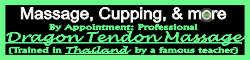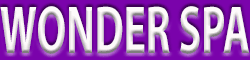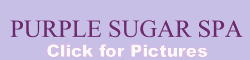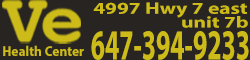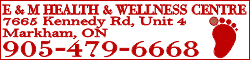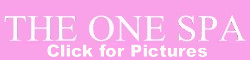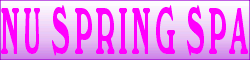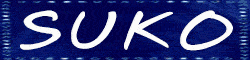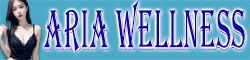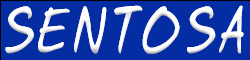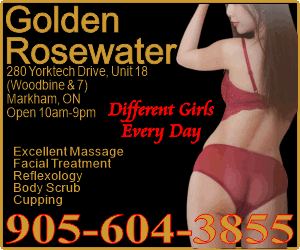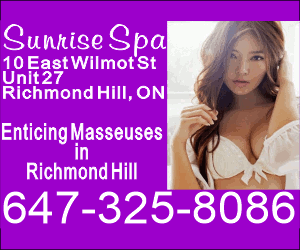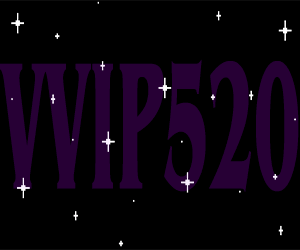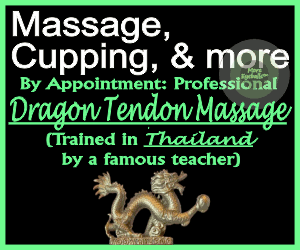omehjuzcipjimbehx
New Member
Uploading photos to the forum is a great way to share information and spice up your trip reports and reviews. However, the forum software limits the file sizes of photos. This means that most photos you take with your digital camera or smart phone require some adjustment.
The file Size Limit is 150k and the ideal width of the photo is between 600 to 800 pixels (px). Photos that have more length than width can be smaller, but ideally should be between 400 and 800 pixels in height. The larger your photo width or height, the more space it will take up on the screen and the larger the file size.
You can compress your photos with software programs. For example there is a photo editing tool, Microsoft Picture Manager that comes with Microsoft Office. You can find a free program on shareware.com.
Another option is a web-based photo compression tool, which works well if you have a good Internet connection. One I like to use is thumba.net, because it is simple, has some photo editing tools and does not add their watermark to your photo.
When you use thumba.net, the first step is to click Get Started, and Open. In the dialog box find the image you would like to edit.
Link to thumba.net >>>> http://www.thumba.net/
[attachment=0]resize.JPG[/attachment]
Once the photo loads it will be visible on the web page. Select image and resize. I recommend you set a width of 600px. The height will adjust proportionally, if you leave checked Constrain Properties.
Click OK, and your image will be resized. However, it’s not likely to change much in the display because 600px will be similar to your screen resolution.
You can also use the Adjustments and Effects menus to “photoshop” your image or clean up the brightness, colors and add artistic effects.
Once you are finished, click Get Started and Save. You should provide a file name that is unique from the original. For example you may title the image fun-time-girl.jpg instead of the original IMG_1042.jpg.
[attachment=1]upload.JPG[/attachment]
HINT: If you can not find the box with Upload Attachment while composing a new post, then you are probably not in the VIP-Only Forums. Photos are not generally allowed in areas of the forum that are open to Non-VIP Members.
Link to VIP Forums >>>>> http://costaricaticas.com/forums/viewforum.php?f=22
Once you have resized your photos, just look for the upload attachment section of your forum post. Click Choose File and after selecting the file from your computer, then click Add the File. You can optionally enter a comment for the file, which will appear as a caption.
You can post your photos in-line or in sync with your forum post or if you prefer do nothing and let the photos show at the bottom of the post. Also, each post has a limit of 7 photos. You can make additional posts in the same thread if you have more photos. Some members like to break up their trip reports or do them in installments.
If uploading to the forum seems complicated or you simply prefer to contribute photos without the report, then please remember to use the Member-Only Photo Gallery. You may have to resize your photos in order to successfully upload, but the resolution may be higher, between 500k and 2MB.
Member Only Photo Gallery (Non-Forum) >>>> http://costaricaticas.com/vip-photo-gallery-2/
Please keep in mind that photo uploads are only available in the VIP Forums. Photos uploaded to topics outside of the VIP Forum can only be made by Administrators and at the request of Premium Advertisers.
The file Size Limit is 150k and the ideal width of the photo is between 600 to 800 pixels (px). Photos that have more length than width can be smaller, but ideally should be between 400 and 800 pixels in height. The larger your photo width or height, the more space it will take up on the screen and the larger the file size.
You can compress your photos with software programs. For example there is a photo editing tool, Microsoft Picture Manager that comes with Microsoft Office. You can find a free program on shareware.com.
Another option is a web-based photo compression tool, which works well if you have a good Internet connection. One I like to use is thumba.net, because it is simple, has some photo editing tools and does not add their watermark to your photo.
When you use thumba.net, the first step is to click Get Started, and Open. In the dialog box find the image you would like to edit.
Link to thumba.net >>>> http://www.thumba.net/
[attachment=0]resize.JPG[/attachment]
Once the photo loads it will be visible on the web page. Select image and resize. I recommend you set a width of 600px. The height will adjust proportionally, if you leave checked Constrain Properties.
Click OK, and your image will be resized. However, it’s not likely to change much in the display because 600px will be similar to your screen resolution.
You can also use the Adjustments and Effects menus to “photoshop” your image or clean up the brightness, colors and add artistic effects.
Once you are finished, click Get Started and Save. You should provide a file name that is unique from the original. For example you may title the image fun-time-girl.jpg instead of the original IMG_1042.jpg.
[attachment=1]upload.JPG[/attachment]
HINT: If you can not find the box with Upload Attachment while composing a new post, then you are probably not in the VIP-Only Forums. Photos are not generally allowed in areas of the forum that are open to Non-VIP Members.
Link to VIP Forums >>>>> http://costaricaticas.com/forums/viewforum.php?f=22
Once you have resized your photos, just look for the upload attachment section of your forum post. Click Choose File and after selecting the file from your computer, then click Add the File. You can optionally enter a comment for the file, which will appear as a caption.
You can post your photos in-line or in sync with your forum post or if you prefer do nothing and let the photos show at the bottom of the post. Also, each post has a limit of 7 photos. You can make additional posts in the same thread if you have more photos. Some members like to break up their trip reports or do them in installments.
If uploading to the forum seems complicated or you simply prefer to contribute photos without the report, then please remember to use the Member-Only Photo Gallery. You may have to resize your photos in order to successfully upload, but the resolution may be higher, between 500k and 2MB.
Member Only Photo Gallery (Non-Forum) >>>> http://costaricaticas.com/vip-photo-gallery-2/
Please keep in mind that photo uploads are only available in the VIP Forums. Photos uploaded to topics outside of the VIP Forum can only be made by Administrators and at the request of Premium Advertisers.